Cookie Banner
Avacy allows you to customize the cookie banner by adding your logo, changing colors, modifying texts, and more. To edit it, from the home page select a web space and once inside, click on the box related to the cookie banner. Alternatively, click on "Cookie Banner" from the side menu.
First, at the top left, you can choose whether to customize the banner manually or following a preset.

The presets will help you set the banner for a certain legislation or framework.
You can customize the following aspects of the cookie banner:
-
Appearance
-
Banner:
In this section, you can modify the position of the banner, the entrance animation, and add a floating button to reopen the banner.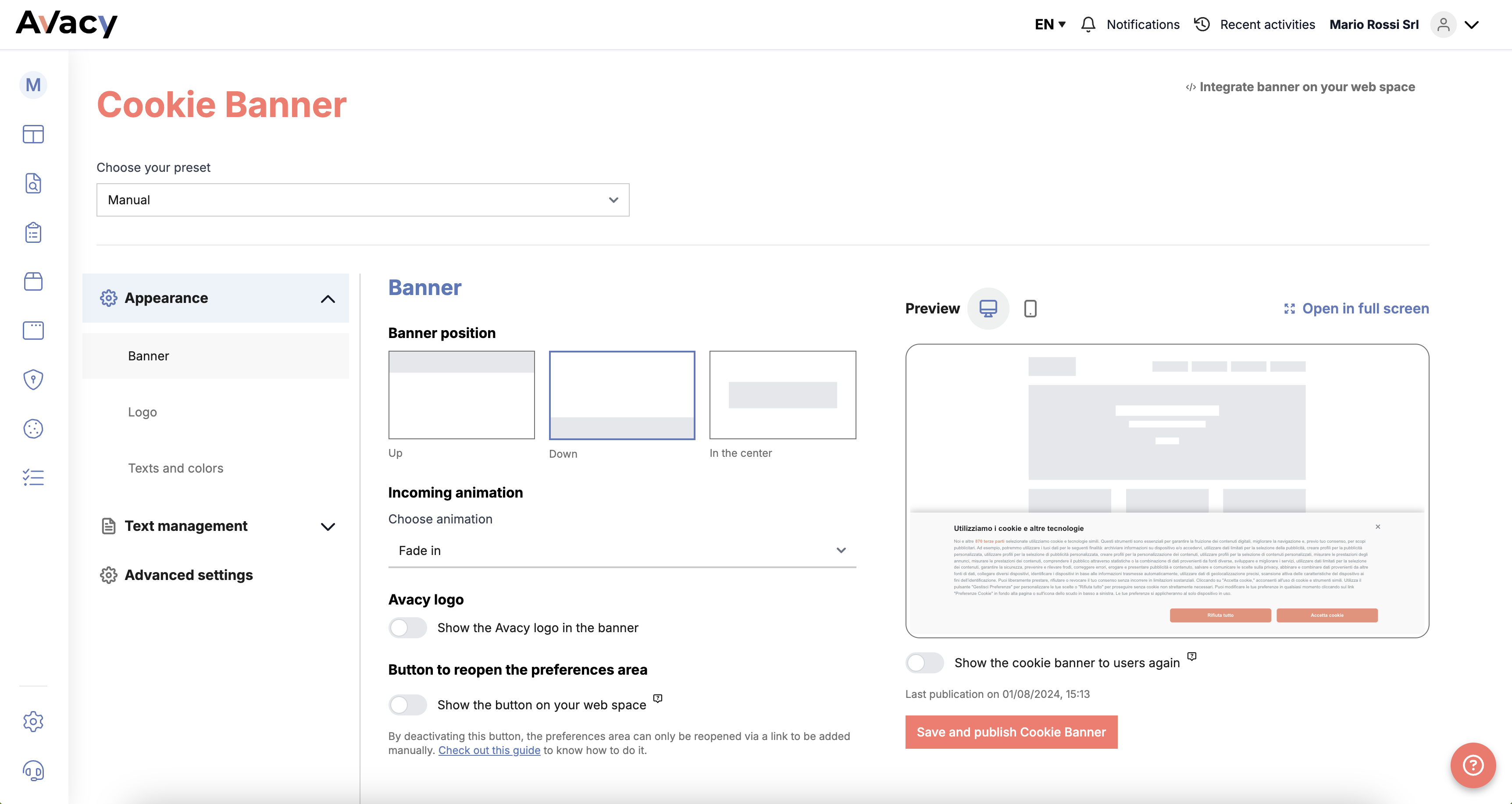
-
Logo:
In this section, you can upload your logo to be displayed on the banner.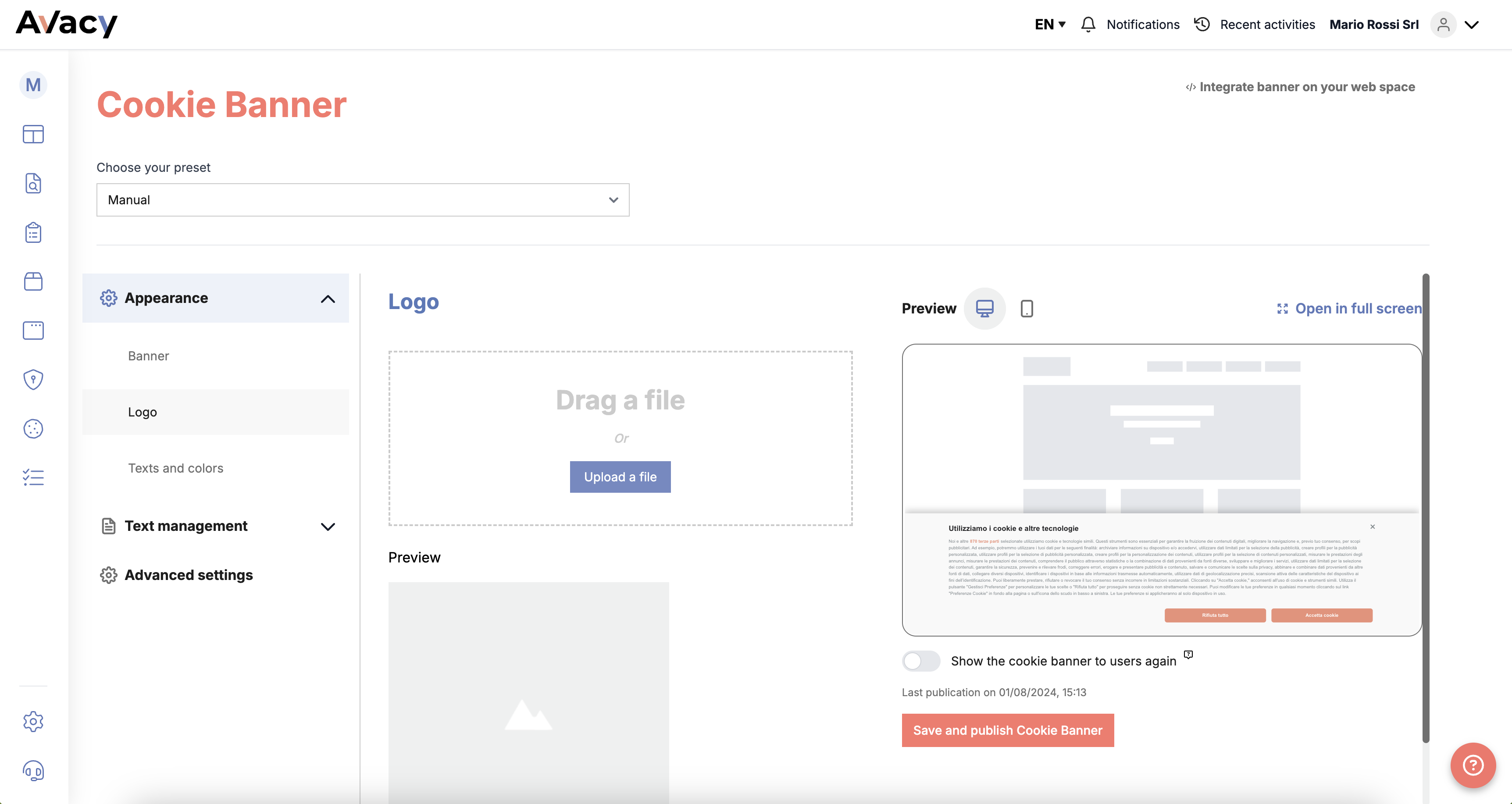
-
Texts and Colors:
In this section, you can define the text and color characteristics of the banner.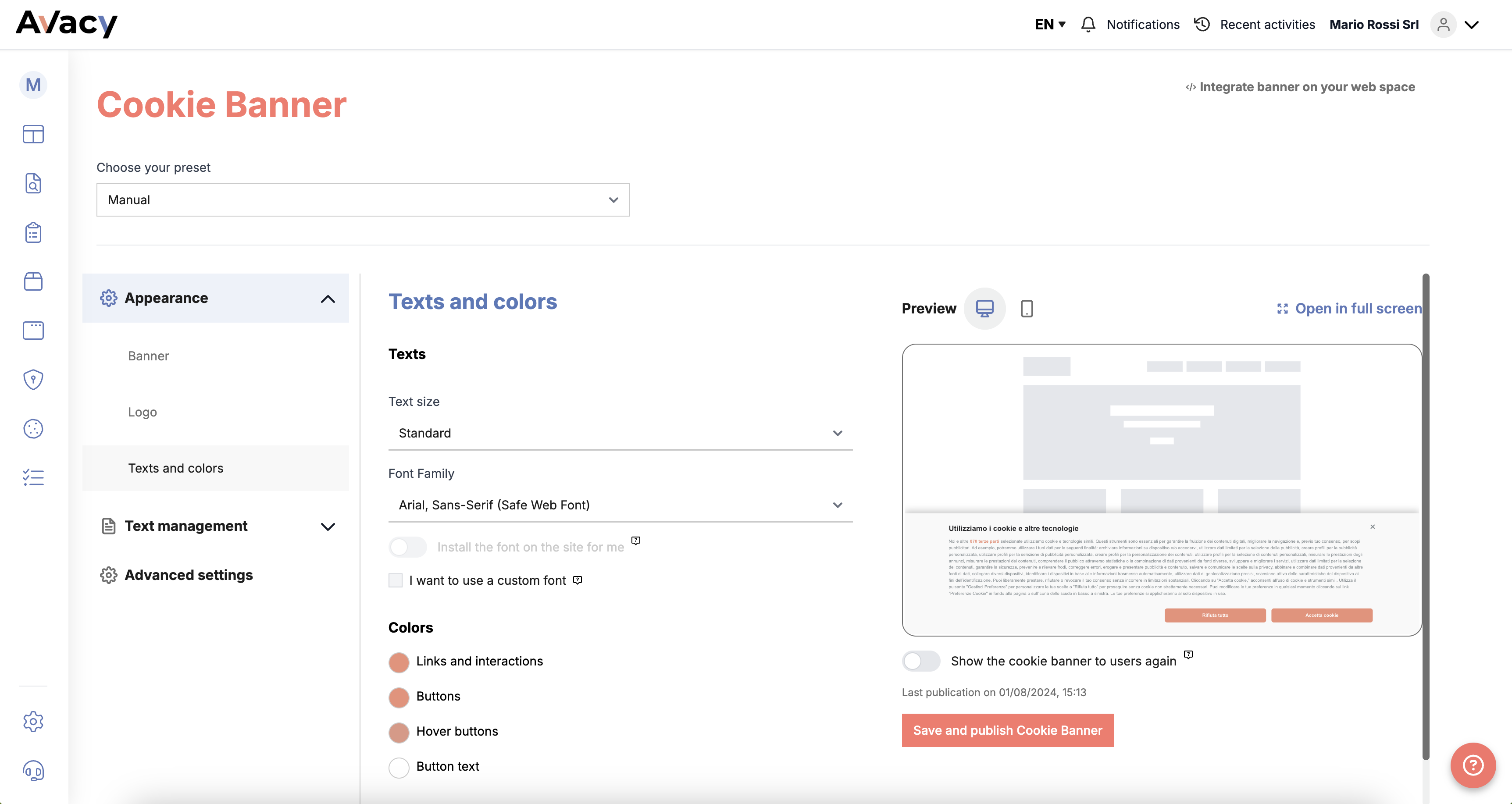
-
-
Text Management
-
Language Preferences:
In this area, you can enable the setting that allows Avacy to automatically attempt to set the banner language based on the language of the page where it appears. If that language is not configured, the banner will be shown in the default language.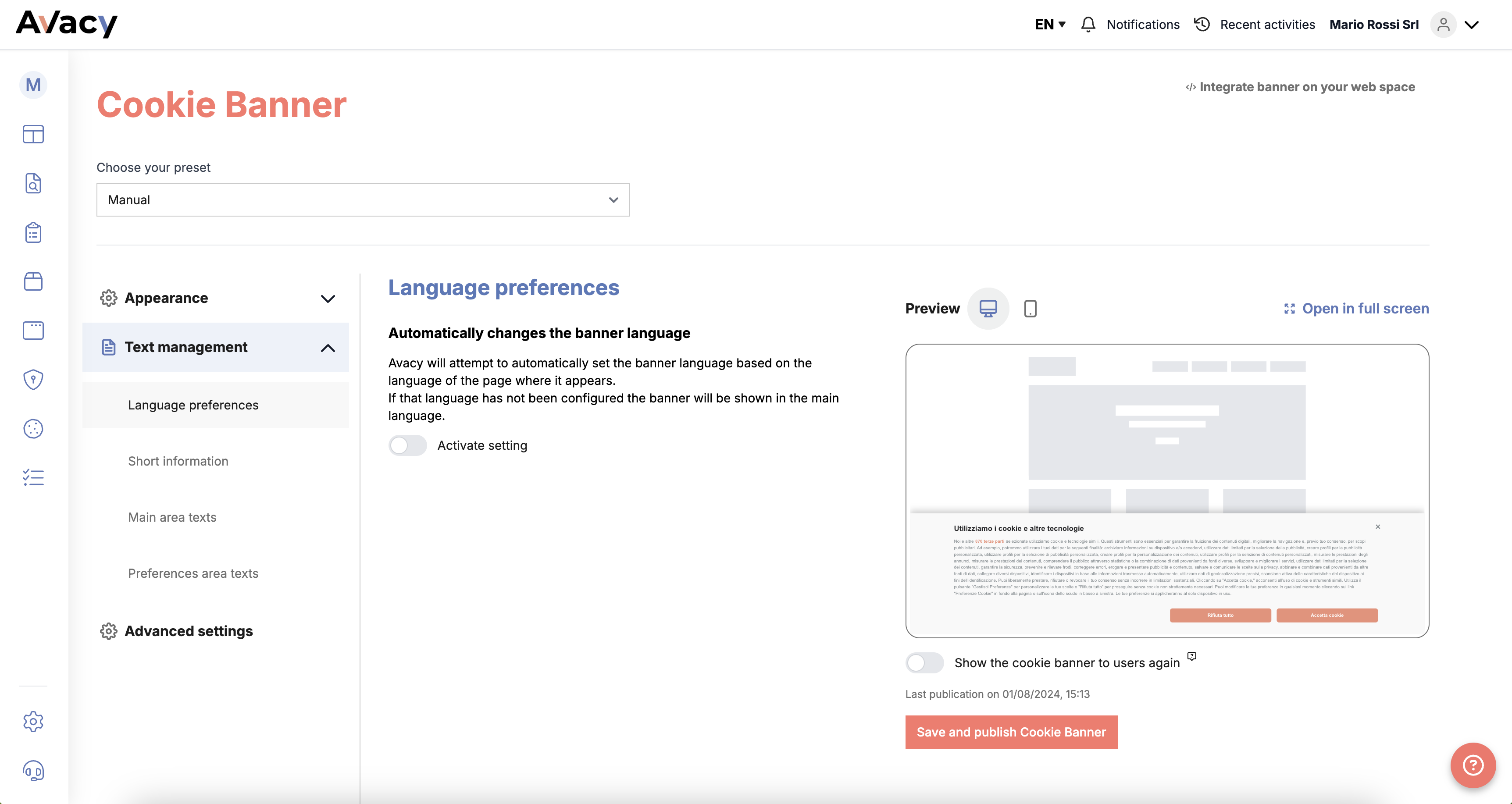
-
Short Notice:
In this section, you can enter the short notice text you want to display on the banner for each language. If you have chosen a preset, the text will not be editable.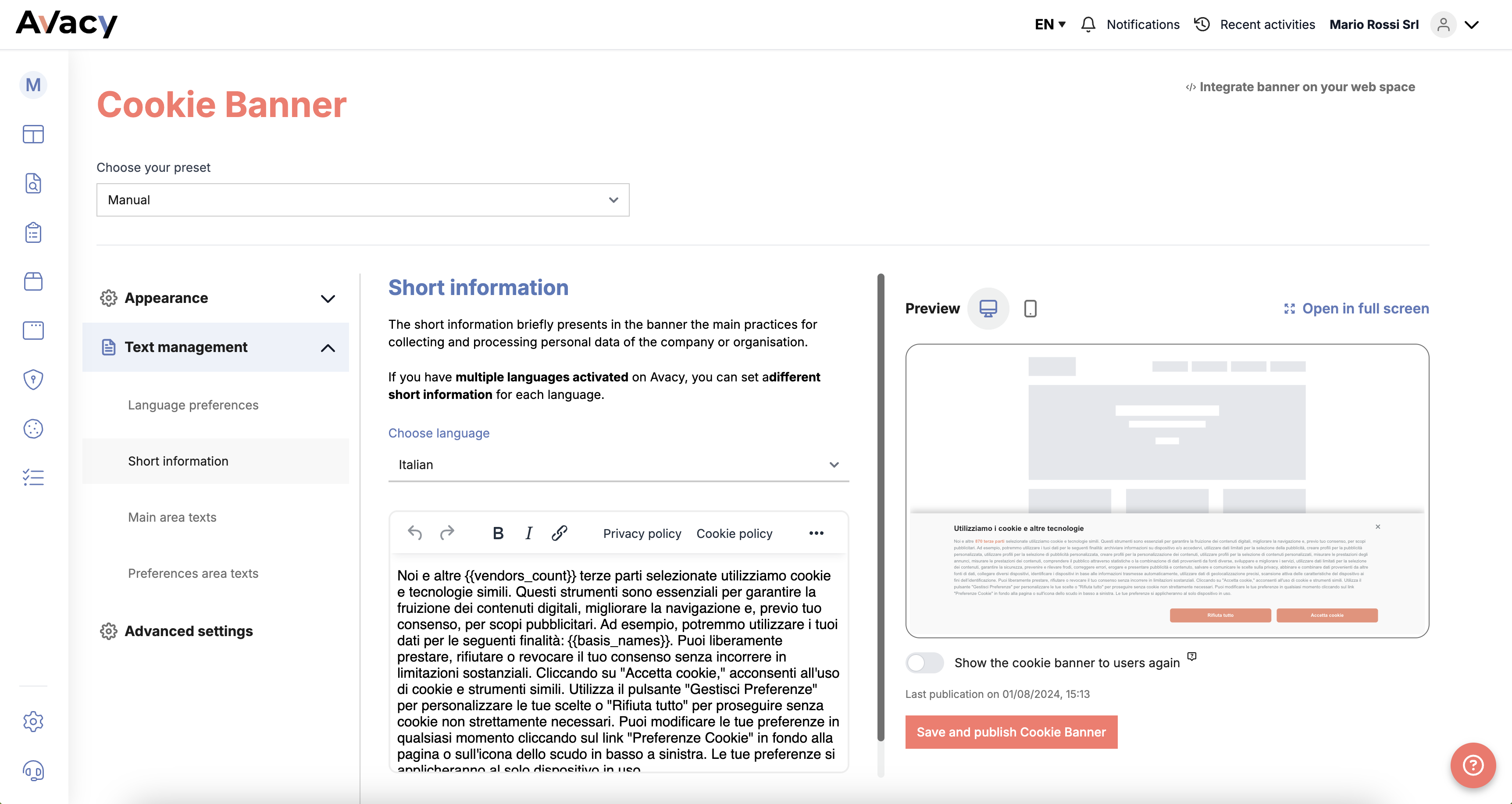
-
Main Area Texts:
In this section, you can modify the texts for titles and buttons in the main area of the banner for each language.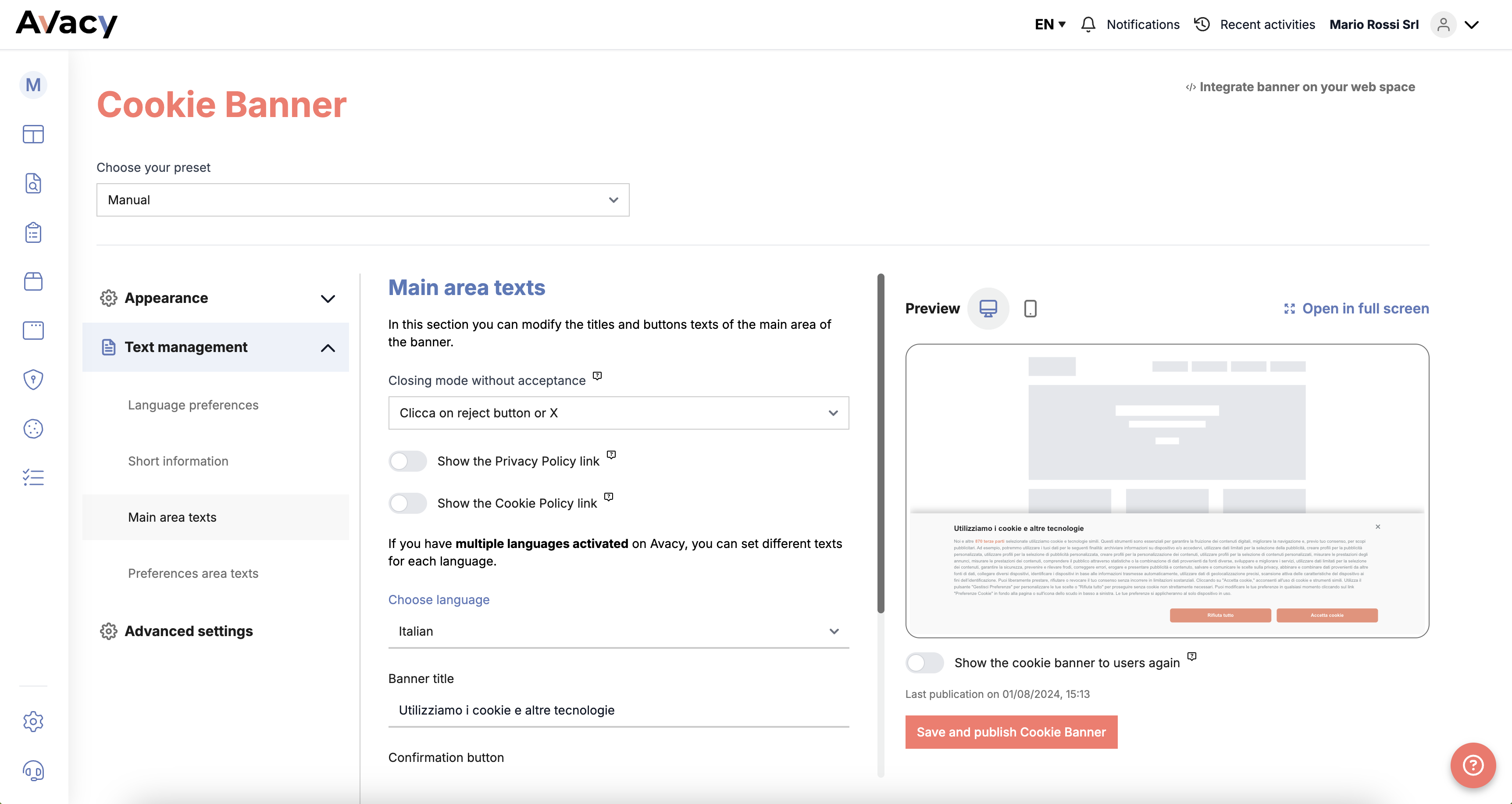
-
Preferences Area Texts:
In this section, you can modify the texts for titles and buttons in the preferences area of the banner for each language.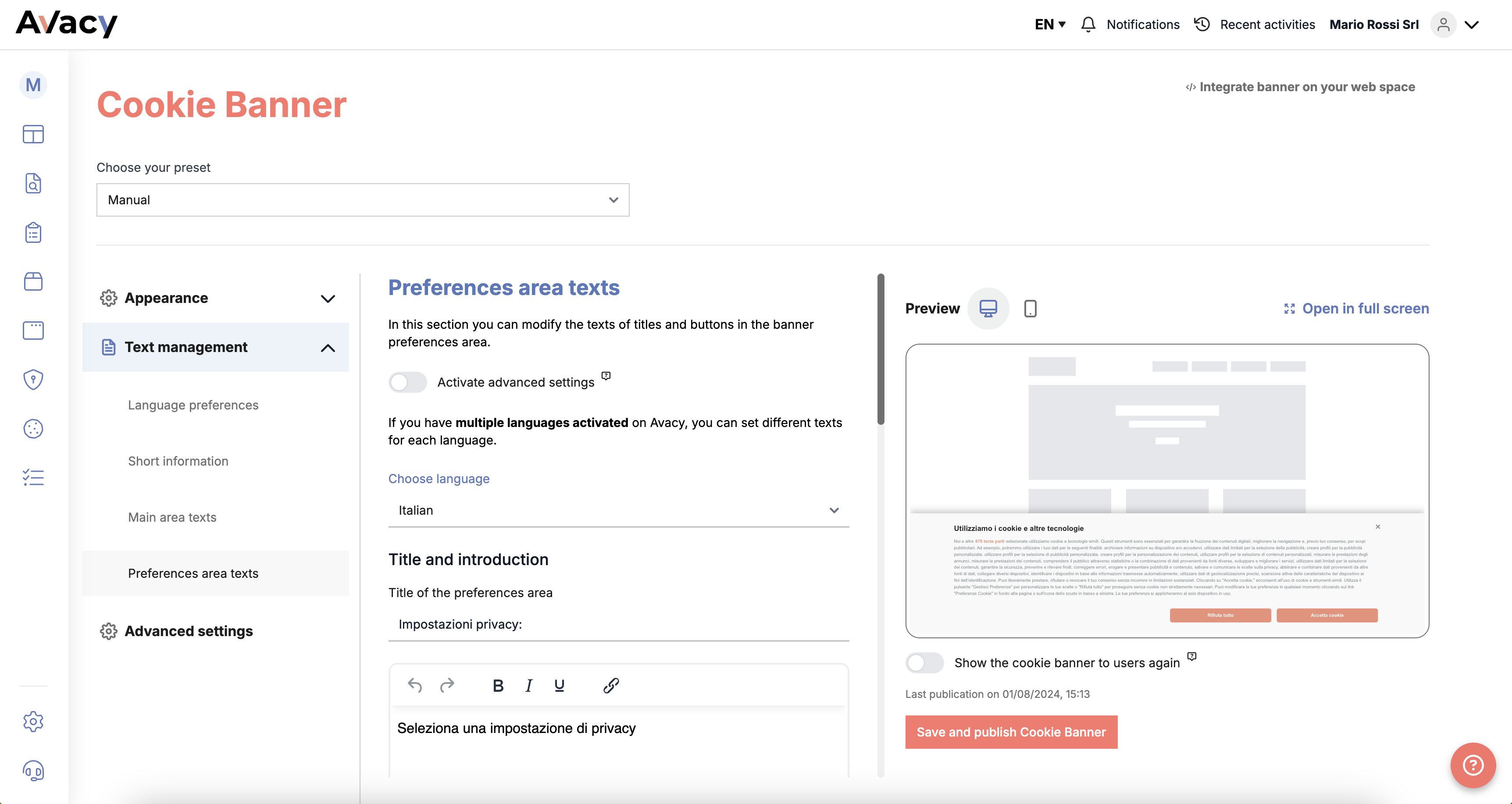
-
-
Advanced Settings:
In this section, you can modify some advanced settings, such as consent duration, legitimate interest, and support for Google Consent Mode.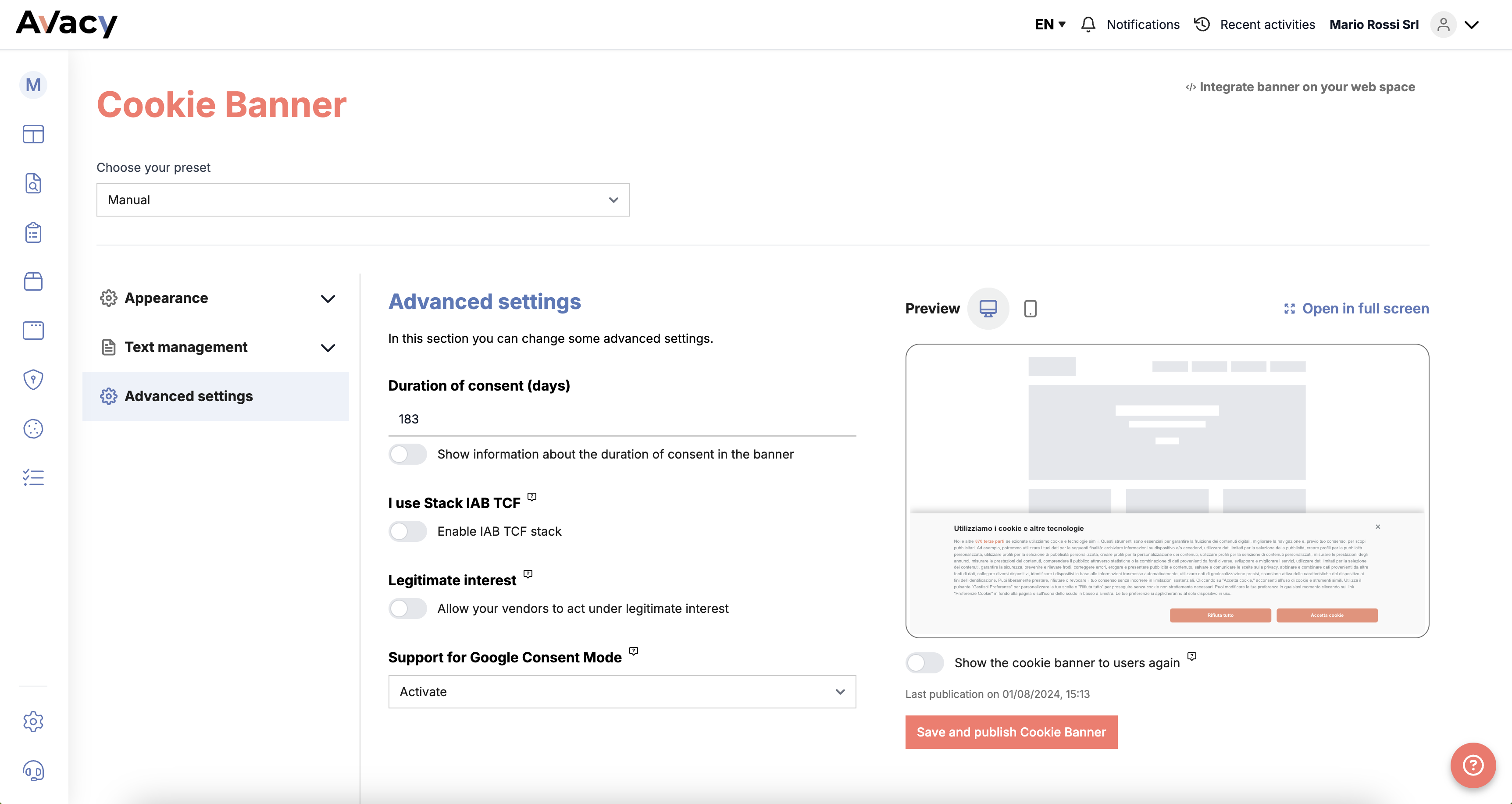
On the right, you will see a preview of your cookie banner’s appearance, both on desktop and mobile.
To save your changes, click the “Save and Publish Cookie Banner” button at the bottom right.